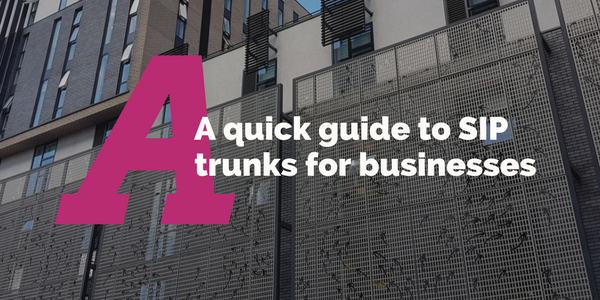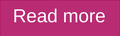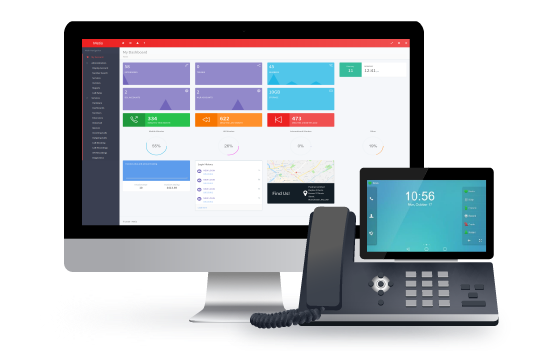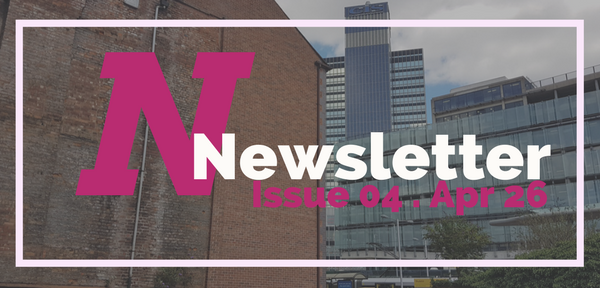
Welcome to the fourth issue of Packnet’s newsletter! Many things have happened, for one we had the hottest day to date for 2018 and how could we forget the birth of the Royal baby!?
Breathe easy, because we certainly won’t be giving you back-to-back coverage on all things pertaining the little prince.
In the latest issue of the newsletter, we give you an insight into Packnet’s day at snom UK partner event, a low-down on the looming GDPR, information on the latest provisioning update and so much more.
Contents
1. Announcements
1.1 | Feature: Our day at snom’s UK partner event
1.3 | We’re rated five stars on Trustpilot!
2. Releases
2.2 | New resource: Dashboard available tiles
3. Spotlights
4. Blogs
Annoucements
1.1| Feature: Our day at Snom’s UK partner event
Amidst the hottest day of the year, our very own Office and Accounts Manager, Holly Snowden-Keane and VoIP Support Engineer, Daniel Moran, attended Snom’s UK partner event at Manchester’s own United Arena in Old Trafford.

The event began with an introduction to Gernot Sagl, CEO of snom technology GmbH, who spoke briefly about his role in the company and the current overview of the European market structure and snom’s position in it. Following closely behind, was C.H. Tong, current President of VTech telecommunications, who gave a run-down of VTech, their market share and the strategic merger with snom which was completed in November 2017.
Next on the agenda was a talk from snom’s UK Channel Manager, Alison Tetlow, who talked about snom’s UK update within the UK market. Snom Head of Marketing, Heike Cantzler, introduced the new snom Partner Program incentive and snom’s plans for the future.
After the initials talks, we had the chance to network with fellow snom partners and of course, a well-deserved lunch break overlooking the Old Trafford field.

With lunch over, we had the delight of listening to Neal Laxman, Snom’s pre-sales consultant and management, who introduced partners to the Snom product portfolio containing new hardware set to be released.
 (Left to right: Snom D3 Series, Snom D765, Snom D785, Snom D120, Unknown(!))
(Left to right: Snom D3 Series, Snom D765, Snom D785, Snom D120, Unknown(!))

(Left to right: Snom D785, Snom C52-SP, Snom D385, Snom C520-WiMi, New Headset)

(The new white series!)
Pictured above is a selection of the new hardware showcased at the event.
And of course, the event wouldn’t be complete without a tour of the glorious Old Trafford stadium.


1.2 | GDPR and your emails
Packnet is changing how it interacts with you. Please keep an eye out for further communications where we will be asking you to Opt-In again to receive emails from us.
We want to make sure our emails go to the right people, you can help us by keeping our records up to date. You can update your email preferences at any time by clicking the link found at the bottom of all your emails from Packnet.
We’re also publishing a commitment letter from our MD, Patrick Byrnes, stating that we already treat personal data with the utmost respect and security, and we’re fully committed to implementing all GDPR recommendations.
If you do need to ask us any questions in relation to Packnet and GDPR, then you are more than welcome to email us at voip@pack-net.co.uk.
1.3 | We’re rated five stars on Trustpilot!
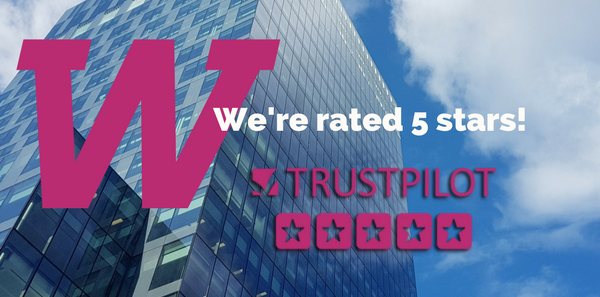
We’ve got 5 stars! Trustpilot finally decided we have enough reviews to bless us with that coveted 5th star.
Thank you to everybody who has left a review, the feedback so far has been excellent.
And remember, you still have until Monday 30th April to leave your review and be entered into our £50 Amazon Voucher prize draw.
1.4 | Tree planting with Fruitful Office update

Here’s some good news for the month of April.
Fruitful office, who we’ve mentioned before, has sent us a lovely update on their tree planting scheme.
If you don’t already know, with every fruit basket ordered, the wonderful team at Fruitful Office, in association with Ripple Africa plant a tree in Malawi.
Well, in the three months from January to March 2018, we’ve aided in the planting of 6.5 fruit trees!
The trees will go towards the betterment of the villages in Malawi, with farmers and residents taking care of the trees themselves.
Check out a video of Fruitful Office’s latest tree planting trip to Malawi.
Releases
2.1 | Provisioning
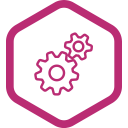
Provisioning was released into Metis at the beginning of this month, and so far, feedback has been overwhelmingly positive. There are already over 1,500 phones connecting to and using our Provisioning platform.
We developed Provisioning to give you more control over your telephony. Other than being a customer, there are no requirements to use the Provisioning platform. You can freely add any supported Yealink or Snom MAC address, even if you didn’t buy the phone from us, all free of charge.
You can download our Guide to Provisioning here.
How to provision a Yealink or Snom purchased from Packnet
When you buy a Yealink or Snom phone from Packnet, we preload it with our Provisioning URL, meaning that when it starts up, one of the first things it does is contact our server and request a configuration file.
To make sure the phone gets a configuration file, you need to:
- Go to the Hardware section of Metis
- Select your phone model
- Select your extension
- Enter your MAC address
- Click Add Phone
The next time you reboot your phone, or the next time it contacts our provisioning server (whichever is sooner) it will contact us and download its freshly prepared configuration file.
How to provision a Yealink or Snom not purchased from Packnet
We’re pretty nice guys so you don’t have to buy the phones from us to use our service (even if it is easier if you do). But, the phone you’re trying to add may already be associated to a manufacturer’s redirection server or another provisioning server.
You can usually check this by looking at what’s in the “Settings URL” or “Server URL”. If there is already a URL in there, this means it’s likely on the manufacturer’s redirection server and you need to either contact them (usually the support desk by email/telephone), or the company you purchased the phone from, to have it removed.
After you’ve checked the phone’s MAC address is no longer on another server, you should factory reset it to ensure any leftover setting values are removed and then log into its Web Interface.
Here’s how to do that:
Yealink
- Factory reset the phone by holding down the “OK” button and following the prompts
- Get the phone’s IP by pressing the “OK” button
- Enter that IP into your browser and log in
- Default username and password should be “admin”
- Click Settings > Auto-Provision
- Enter in the Server URL field: https://yealink-provisioning.mymetis.co.uk/yealink/
- Click Confirm
Snom
- Factory reset the phone
- Get the phone’s IP from Settings > Information > System Info
- Enter that IP into your browser and log in
- Default username and password should be “admin”
- Click Advanced > Update
- Enter in the Settings URL field: https://provisioning.mymetis.co.uk/snom?mac={mac}
- Click Apply and follow the prompts to reboot
Sorted! Now you can log into Metis and add the phone’s MAC address into your Hardware section, as detailed in the section above.
How to request additional settings for Provisioning
We diluted a very long list of settings into one we thought most relevant for our users.
But, some customers wanted more, so we wanted to let you know that you can submit requests for additional settings by email.
2.2 | New resource: Dashboard available tiles
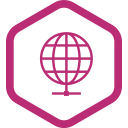
Dashboards is a wallboard-type feature that you can enable in Metis. You can create Dashboards for your whole account or for individual queues, like Sales or Accounts.
We recently created this resource for resellers and customers, detailing the available tiles for Dashboards.
There are dozens of available combinations that you could take advantage of, including tiles displaying Missed Calls, Total Talk Time Today, Outbound Dialled Per User and even Monthly or Annual statistics.
We will update this resource with accompanying pictures soon. The guide is also available in the Metis Documents section.
Spotlights
3.1 | Feature Spotlight
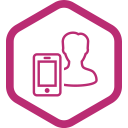
There are two popular ways to forward calls to another number. You can use Metis to forward your number to an external number or you can use your handset to divert your extension to a different external number or another internal extension.
Each has a different use case:
For example, if your internet connection is down and you want to divert your office number to another external number or mobile, you would use Metis.
If you’re away from your desk for a short while and want to forward calls to your mobile, you would use your handset.
Call forward using Metis
Diverting your incoming number
- Log in to Metis
- Click Incoming Calls
- Find your number and click
- Fill in the dial plan wizard as shown in this example:

NB: Always backup your dial plan before making any changes. We are placing our call forward step into Priority 4. Priority 4 is the first editable priority available, meaning calls will immediately forward to the given number if you input your call forward step here.
Diverting your IVR options
If you use an IVR you can apply a call divert against each individual option.
This way your callers will still hear the IVR menu and you could have each option divert to a different mobile number, easing the pressure on your staff whilst ensuring that customers are put through to the most suitable staff member.
Let’s say you have three IVR options. To add a divert to the IVR options, follow the steps shown after backing up your dial plan and clicking ‘add to’:
(Remember: In this context, extension refers to the options pressed by the caller)
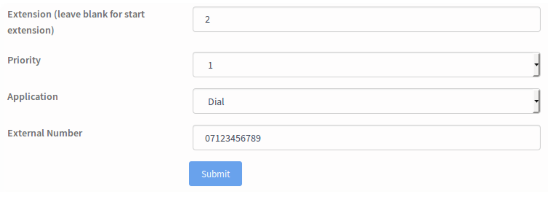
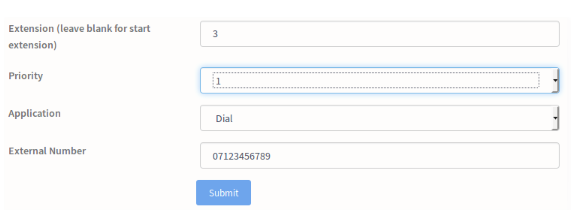
Via Handset
Snom
Long
- Press the settings key
- Select option [2] Call Features
- Select option [1] Call Forwarding
- Select relevant forward event:
- Off: Call forwarding is deactivated by default.
- Always: Incoming calls are immediately forwarded to the “Always” target number.
- Busy: Incoming calls are immediately forwarded when the phone is busy to the “Busy” target number Note: This feature will only work if Call Waiting is disabled.
- Time: Call forwarding to the “Timeout” target number is activated when the time (in seconds) entered has passed without the call having been answered.
- Select option [2] Target
- Input your target number
- Select option [1] Activate
Short
- Press the [forward all] softkey
- Confirm your target number
- Press tick
Yealink
- Press the Menu key
- Select option [2] Features
- Select option [1] Call Forward
- Select relevant forward event:
- Always Forward will unconditionally forward all calls to the specified telephone number.
- Busy Forward will conditionally forward all calls to the specified telephone number if the handset is already on a phone call.
- No Answer Forward will conditionally forward all calls to the specified telephone number if an incoming call is not answered in a specified amount of time.
- Press the left/right arrow key to enable
- Press down to scroll to target number
- Input your target number
- Press OK
3.2 | Hardware Spotlight
Snom D120

Model :
Snom D120
Manufacturer
Snom
Model(s)
D120
Price point (£ – £££££)
££ (RRP £65.00)
What’s new
Everything. Moving away from their cautious “re-work old models” product strategy, Snom has developed a brand new handset to battle it out in the entry-level IP phone market, currently dominated by Yealink’s T19 E2. It also ships with brand new v10 firmware.
Why we like it
With the D120, Snom retains and, arguably improve, their reputation for design. Squared off handsets replace the usual bulbous one, linear speaker grills replace HAL-9000 and oval buttons are replaced with little squares accompanied by mini icons.
What could be better
The RRP is still a little higher than its competitor and that could steer people back towards a cheaper phone. But personally, we would choose this one every day of the week.
Rating
★★★★☆
In case you missed it …
4.1 | Latest Blog Articles
A quick guide to SIP trunks for businesses
SIP (Session Initiation Protocol) trunking refers to a VoIP service that allows a business to connect their current PBX system to a cloud-based phone system using an ITSP (internet telephony service provider) such as us.
Hosted PBX versus On-premise PBX
As a company, choosing what type of PBX system your business needs can be an outright confusing discussion. Do you want total control over your system? Or maybe you’d prefer to have it housed elsewhere? The questions are endless!
The move to cloud. Is it right for your business?
The cloud. It sounds ominous, but you’ve certainly heard the phrase thrown about. Whether at work, on the way home or at home, you’ve come across ‘The Cloud’ – and as mysteriously ‘1984’ as it may sound, cloud services have become a staple in our lives.