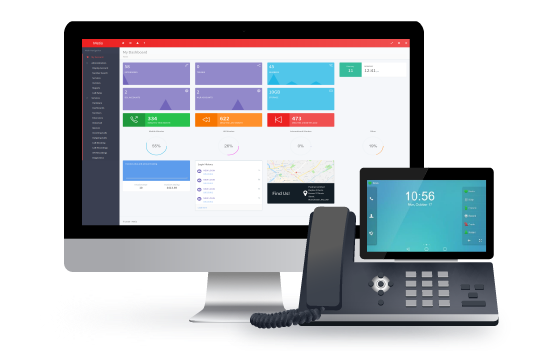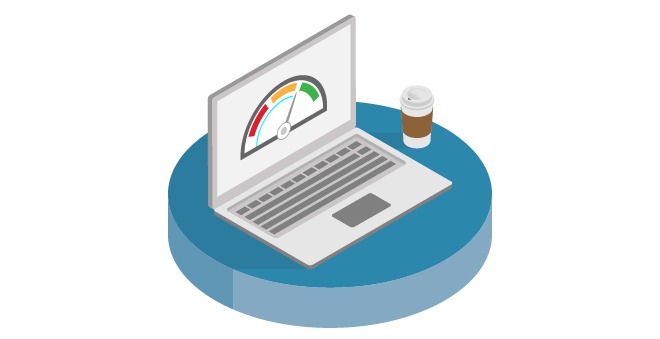
This morning we launched another update for our Broadband pages. Today’s update includes two major features to help our customers navigate the PSTN/WLR3 switch-off:
- Modify an existing broadband service
- Modify an existing broadband service and port the WLR3 line number at the same time (integrated number port)
The features are available for all Zen broadband users.
For detailed guides on everything mentioned in this blog post, please visit our dedicated help pages for Modify Orders.
How to modify your broadband
The UK’s broadband network is improving every day so it’s important to have control over your broadband. We’ve added Modify features so you can stay on top of new products in your area or tweak an existing service to fit your needs:
- Modify product
- Modify speed profile
- Modify care level
- Integrated number port order (INP)
Modify product
Easily change your product if a new one becomes available in your area.
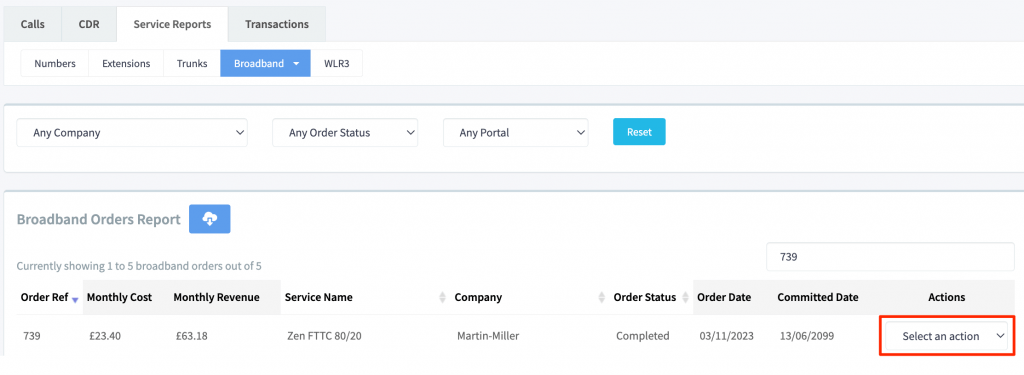
Go to Reports > Broadband Report and select Modify from the Actions drop-down.
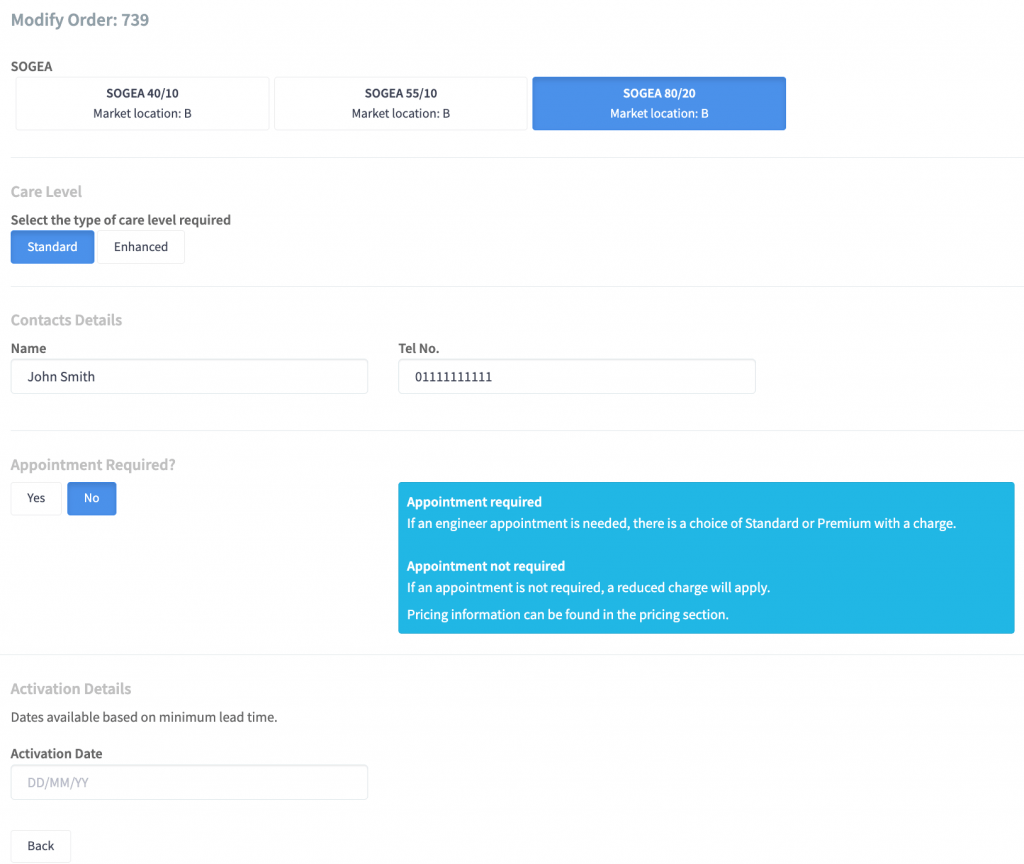
Select your new product from the list along with its Care Level and if an engineer appointment is required. In this screenshot, the user can upgrade their FTTC 80/20 to SOGEA 80/20.
Select your activation date and then submit your order.
Order updates can be found in the Broadband Report – read more about broadband updates.
Modify speed profile
Slow download speeds? Upgrade your speed profile and take advantage of the UK’s ultrafast fibre broadband network.
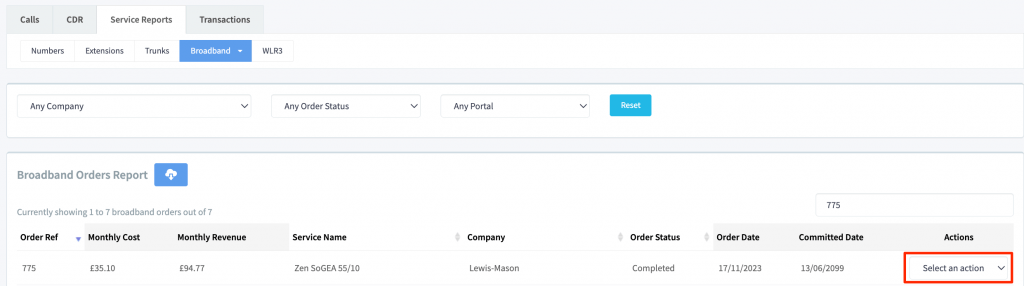
Go to Reports > Broadband Report and select Modify from the Actions drop-down.
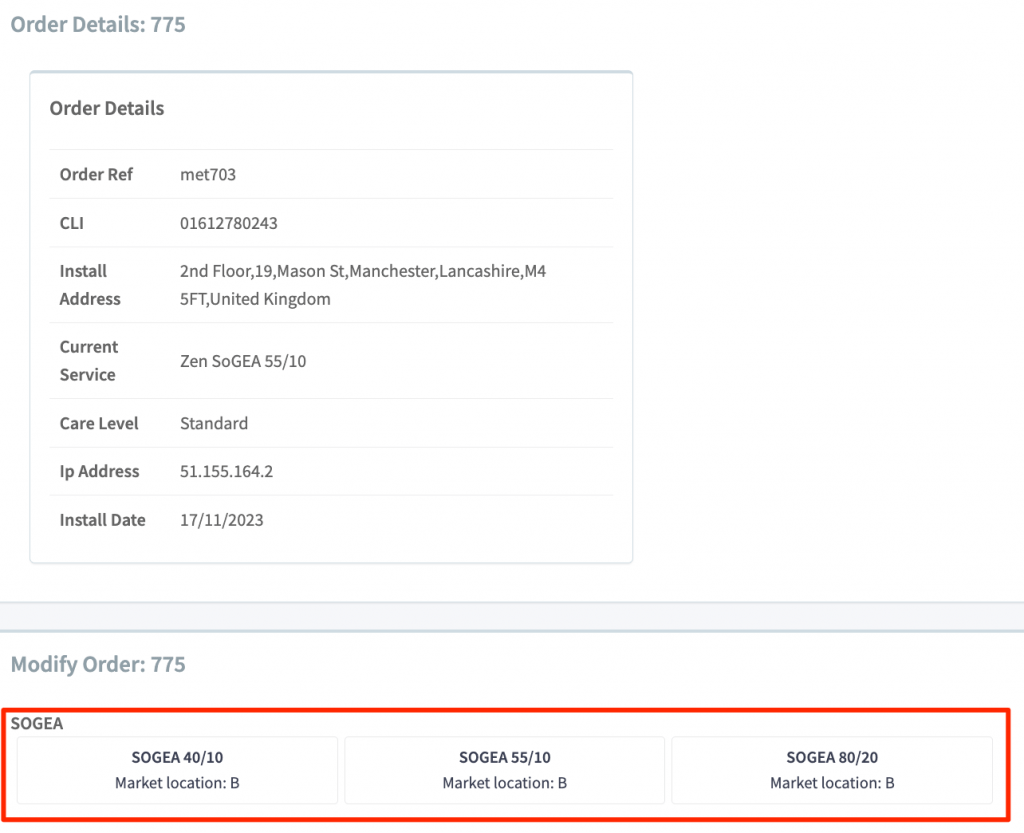
Select your new speeds from the listed products. In this screenshot, the user has SOGEA 55/10 and can modify their speed profile to 40/10 or 80/20.
You can check your maximum speeds by running an availability check on your address.
Modify care level
Broadband is critical to most businesses. Care Levels dictate how quickly engineers will fix your service in the event of a physical fault.
Go to Reports > Broadband Report and select Modify from the Actions drop-down.
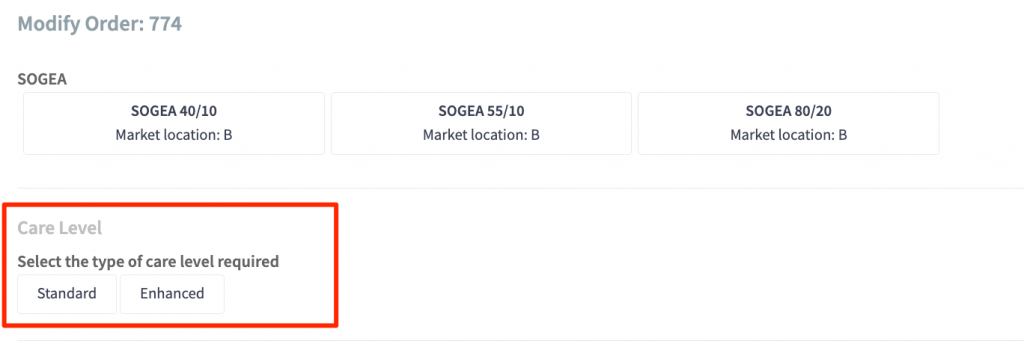
Select your new care level, activation date and submit your order.
Modify order and port the WLR3/PSTN number at the same time
Integrated Number Port (INP) orders were created to help users migrate their WLR3/PSTN numbers to digital voice services like VoIP. INP orders upgrade your WLR3-based broadband (FTTC) connection to SOGEA or FTTP and, at the same time, port the WLR3 number to Packnet.
These are the requirements for placing an INP order through the portal:
- WLR3 service is with Packnet via Vodafone/BT
- FTTC service is with Packnet via or Zen
How to place a modify order with an INP
If you use Packnet’s WLR3 and Zen’s FTTC Broadband services you can place an INP order using the new Modify features.
Go to your broadband report, find your Zen FTTC and select Modify from the Actions menu.
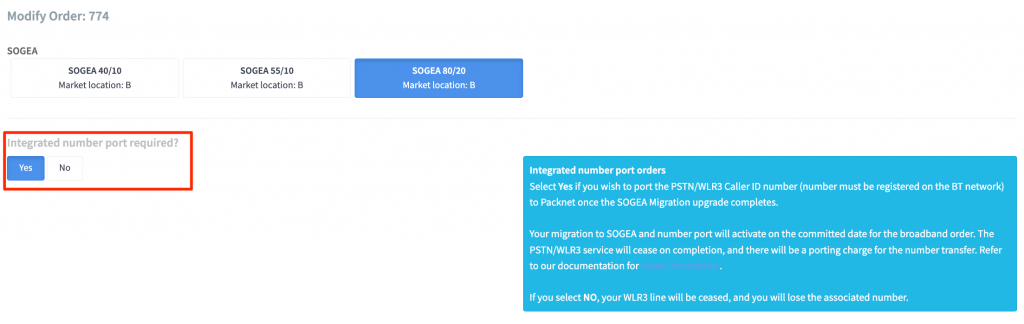
Select your new product (must be either Zen SOGEA or Zen FTTP), and select ‘Yes’ when asked if an Integrated Number Port is required.
After you submit your order, check the broadband report for order updates.
On the day of your broadband upgrade, your old services will cease, billing will commence for the new service and your old WLR3 number will be added to your Metis account.