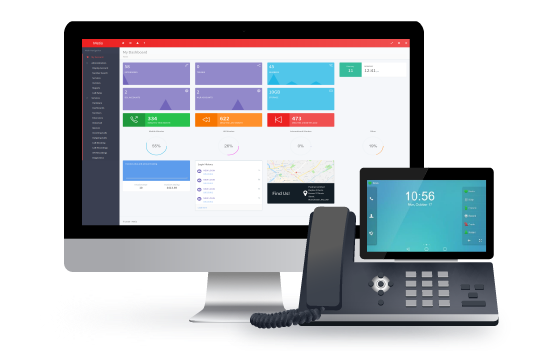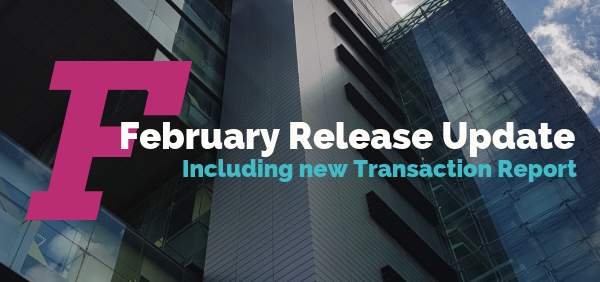
In the spirit of ending the shortest month with a bang, we’ve got everyone new updates!
Transaction Report
What is it?
It outputs a .csv file that contains all active transactions for a specified time period, starting from January 2019. New transaction report data will be available to download after 22:30 on the 1st of every month.
Where do I find it?
It lives in the “Reports” section of Metis. Click the “Reports” menu item and then select Transaction Report from the available tabs.
How do I do it?
Enter the desired start period and end period and click “Submit.” Your file download link will appear underneath. Click the button to download your transactions report.
What is the format?
The transaction report is a .csv file which lists active transactions using the following column formats:
| Column title | Description |
| Company | The name of the company associated to the transaction. |
| Service | The name of the service that has been involved in a transaction. |
| Group Name | The billing group of the service. |
| Start Date | The date the transaction was started. |
| End Date | The date the transaction was ended. |
| Extension | The extension associated to the transaction. This will be populated for transactions associated to both extension creation and call recording. |
| Caller ID | The CallerID that is associated to the transaction. This will be populated for transactions associated to both numbers and call recording. |
| Frequency | This can be either M (Monthly Billed) or O (One-off billed). |
| Standard Cost | This is the cost of the service as billed to you from your provider. |
| Billed | This is the actual amount billed in the monthly period. This can be either equal to the Standard cost or a pro-rata amount. |
| Quantity | When the Frequency is ‘One Off’, this column shows the amount of associated items. In all other cases this will show as N/A. |
| Storage | The amount of Call Recording Storage that was billed for in the period in gigabytes. |
| InvMonthYear | The period associated to the report: YYYY/MM. |
Reseller Report
Your reseller Transaction Report contains all of your channel’s and customer’s active transactions for the specified time period.
Channel Report
Your channel Transaction Report contains all of your customer’s active transactions for the specified time period.
Customer Report
Your customer Transaction Report contains all of your active transactions for the specified time period.
What can I use it for?
- Complete view of services taken from Packnet, and services provided to customers
- Reference to reconcile your monthly and one-off bills
- Billing system integration
- Import into your own systems
New CDR Report
The all-new CDR Report provides easy access to historical CDR data in a .csv format. It lives amognst the other reports in the Metis Reports section.
The report can be used to generate “Inbound CDR” and “Outbound CDR” files, simply apply a period (months) to the report and CDR files will be instantly available to download from underneath.
CDR files contain call records for the given period as well as a full cost breakdown of every call.
CDR files can be used to keep track of telephony usage or with another billing provider’s system.
Updated Call Summary Report
The Call Summary Report has been updated to restrict the length of time it reports on.
It now provides users with a total of seven months (current month + previous six months) of call data records (CDR).
This is in part thanks to GDPR and Packnet recognising that users having access to “All Time” reports is not best practice.
UX/UI fixes
Date pickers
- Sometimes two calendar date pickers would appear, this has been fixed across the portal
- Maximum date for date pickers is set to “today”
- On opening, “Start Date/Period” the “End Date/Period” will pre-fill to “today” or “current month”
“Show Channels” & “Show Customers”
- Toggling a column filter or changing pages activated the “Active” filter, this has been fixed
- Default filter is now “Status” ascending and toggling a column filter or changing pages will not activate the “Active” filter